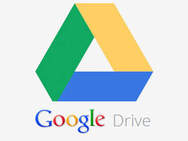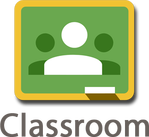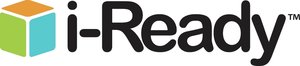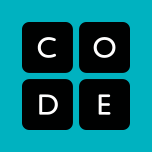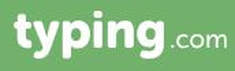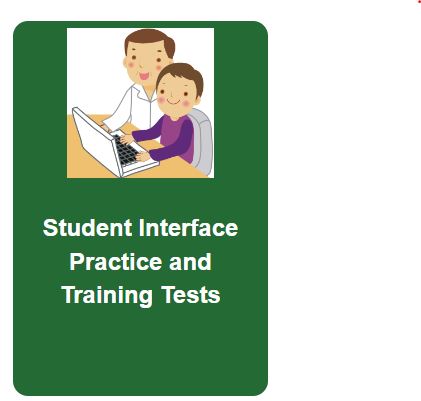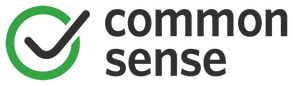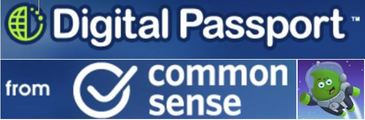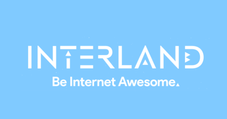Other Resources
Google Drive & Google Classroom:
iReady:
|
For extra practice in language arts and math, go to your iReady account. You can access this account from home as well.
Click on the i-Ready logo to the right to login (from the Clever website). Remember that you must be logged into you Google Drive, then select "login with Google" when logging into your iReady account. |
MyBrainPop:
Coding:
typing.com:
SBAC (or CAASPP) --- CA state testing practice:
|
Your scores are not recorded in any way. This is just an opportunity to practice the state test. Have fun and try your best! Think about the sections that are hardest for you and practice these skills at home.
|